Indus Battle Royale in PC: Indus game is all set to launch on 16 October 2024 for all Devices inclusing Android and iOS. Indus game has one of the finest graphics in the Battle Royale game. If you want to explore the Indus game in your PC and explore graphics and mechanism in the big Screen. You can try Indus game in your PC or Laptop.
In this article, we will provide you an in-depth Step by step instruction on how to Install Indus Battle Royale Game in Your Laptop, PC Mackoob or Computer. So, let’s get started. Install Indus Battle Royale on PC/Mac/Laptop and enjoy an exciting gaming experience.
Indus Battle Royale is an action-packed Battle Royale multiplayer game that has gained immense popularity in recent times. Although this game is Only available for Mobile Devices, we will see How to Install the Indus game on Your Laptop, PC, or Macbook.

Indus Battle Royale for PC
Information about Installing the Indus Battle Royale game on a Computer is given in this article. If you’re interested in playing Indus Battle Royale on your PC, you can download and install an Android emulator like BlueStacks or NoxPlayer.
Since the Indus game is officially not available on Windows or Macbook. You can’t directly install it on your Computer or Laptop. You have to Install an Emulator as a third Party to play the Indus Battle Royale game on your Computer.
Once the emulator is installed, you can search for Indus Battle Royale on the Google Play Store within the emulator and install the game. After the installation is complete, you can launch the game and start playing on your PC.
Minimum System Requiremnt for PC
To Play Indus Game in Your PC or Laptop and play it smoothly your PC Should have these Minimum System Requirement. Here are the minimum requirements for installing Indus Battle Royale on your PC/Mac/Laptop:

- OS: Windows 7, 8, or 10 (64-bit)
- Processor: Intel Core i5-4460 or AMD FX-6300
- RAM: 8 GB
- Graphics: NVIDIA GeForce GTX 960 / AMD Radeon R7 370 (2 GB VRAM)
- DirectX: Version 11
- Storage: At least 20 GB of free space
- Network: Broadband Internet connection
These specs should allow the game to run at lower settings. For a smoother experience, higher specifications may be required.
How to Install Install Indus Battle Royale in PC
Here is a step-By-step Description on how to Install Indus Battle Royale Game in PC
Step 1: Download an Android Emulator
Since Indus Battle Royale is designed for mobile platforms, you will need an Android emulator to run the game on your PC. Popular emulators include BlueStacks, LDPlayer, Nox Player, or Gameloop.
- Go to the official website of any emulator (e.g., BlueStacks).
- Click on the Download button to download the setup file.
Step 2: Install the Android Emulator
- Once the setup file is downloaded, open the file to start the installation.
- Follow the on-screen instructions to install the emulator on your PC. It may take a few minutes, depending on your system performance.
Step 3: Set Up the Emulator
- After installation, launch the emulator.
- You will be asked to log in with your Google account to access the Google Play Store. Enter your credentials and complete the setup.
Step 4: Download Indus Battle Royale APK
- You can Download Indus Game Apk from our Website.
- Alternatively, you may search for Indus Battle Royale on the Google Play Store from within the emulator.
Step 5: Install Indus Battle Royale APK
If you download the APK directly:
- In your emulator, locate the option to install APK files. In BlueStacks, you can find the “Install APK” button on the right sidebar.
- Click on “Install APK,” and select the Indus Battle Royale APK file from your PC.
- The game will start installing automatically, just like on a mobile device.
If installing through Google Play Store:
- Open Google Play Store in the emulator.
- Search for Indus Battle Royale.
- Click the Install button once you find the game.
Step 6: Adjust Emulator Settings (Optional)
- After installing, you can tweak some settings for better performance. Go to the Settings option in your emulator.
- You can adjust things like RAM allocation, CPU cores, resolution, and graphics settings to suit your PC’s hardware for smoother gameplay.
Step 7: Launch Indus Battle Royale
- After the game is installed, open the game from the emulator’s home screen or app drawer.
- The game will automatically download additional files and updates.
- Once the download is complete, you can log in and start playing Indus Battle Royale on your PC.
Step 8: Configure Controls
- Most emulators like BlueStacks and LDPlayer offer custom key mapping for games. This feature allows you to assign keys to emulate touch controls, making the game more enjoyable on a PC.
- Open the key mapping feature in the emulator and set up controls according to your preferences for shooting, movement, and other actions.
Step 9: Start Playing
- Once everything is set up, you can start playing Indus Battle Royale on your PC.
- Make sure your emulator is updated to avoid performance issues.
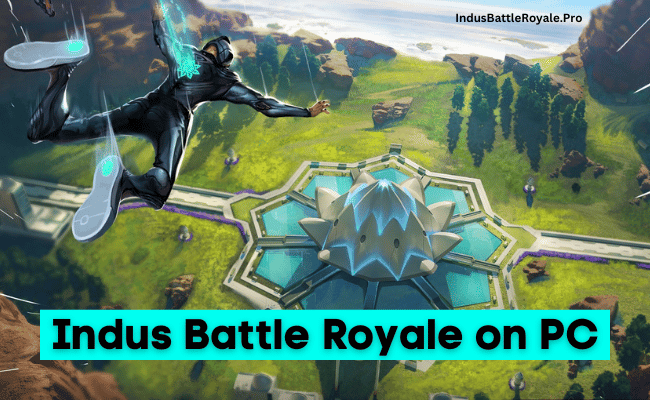
How to Install Indus Battle Royale on MacBook?
Installing the Indus Game obey the same Process as in Window. You can to Download the Emulator and Process with the Same Process Above.
In Short:
- Download and install an Android emulator (e.g., BlueStacks, LDPlayer).
- Set up the emulator with your Google account.
- Download the Indus Battle Royale APK or find it on Google Play Store.
- Install the APK on the emulator.
- Adjust settings for optimal performance.
- Launch the game and start playing.
Final Words
In summary, to play Indus Battle Royale on your MacBook or Windows Laptop, you need to download and install an Android emulator, sign in to the Google Play Store, search and install the game, log in to your Indus Battle Royale account, download additional files if required, and start playing the game.
